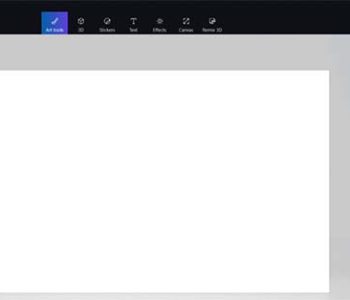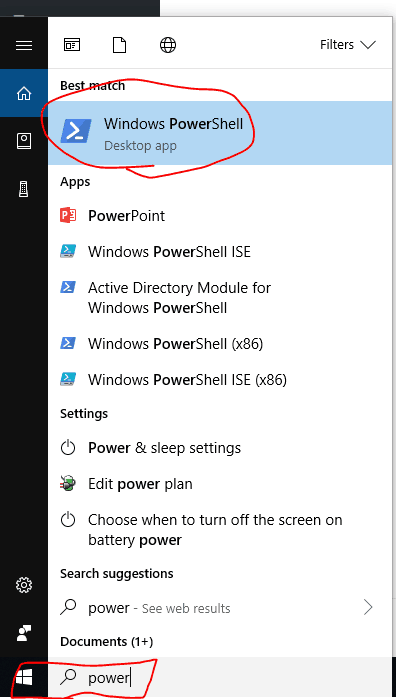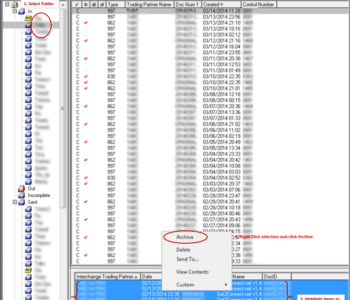 Technical Support
Technical Support
TrustedLink Database Maintenance
TRUSTEDLINK FOR WINDOWS (TLW) DATABASE MAINTENANCE
At Meta Tech we recommend TLW Desktop Users perform the following functions on a monthly basis. This will fix slow TrustedLink (slow TLW).
How to reduce the size of the database.
- Archive
- Delete any unnecessary documents and empty the trash bin.
- Delete text documents from the TLW Operations Support folder
- Clear/Delete Log Files, Events and Session Documents (VIEW from main TLW Window)
- Rebuild Tables
- Repair and compact the database files (ODBC data source administrator tool)
** Backup TLW\Work, Document, Table, Maps, Mapdata and Scripts. Users should maintain a good backup of your TLW computer.
How to archive TLW Documents?
- Select the TLW Operations Sent box (or the folder you wish to archive from), then click on the
- interchanges tab on the bottom right corner of the screen.
- Select the interchange(s) that you would like to archive, then right click and select Archive.
- An archive box will appear.
- Select location for the archive, then specify a filename.(Ex.Myarchive.mdb or Jun01.mdb).
- Click OK.
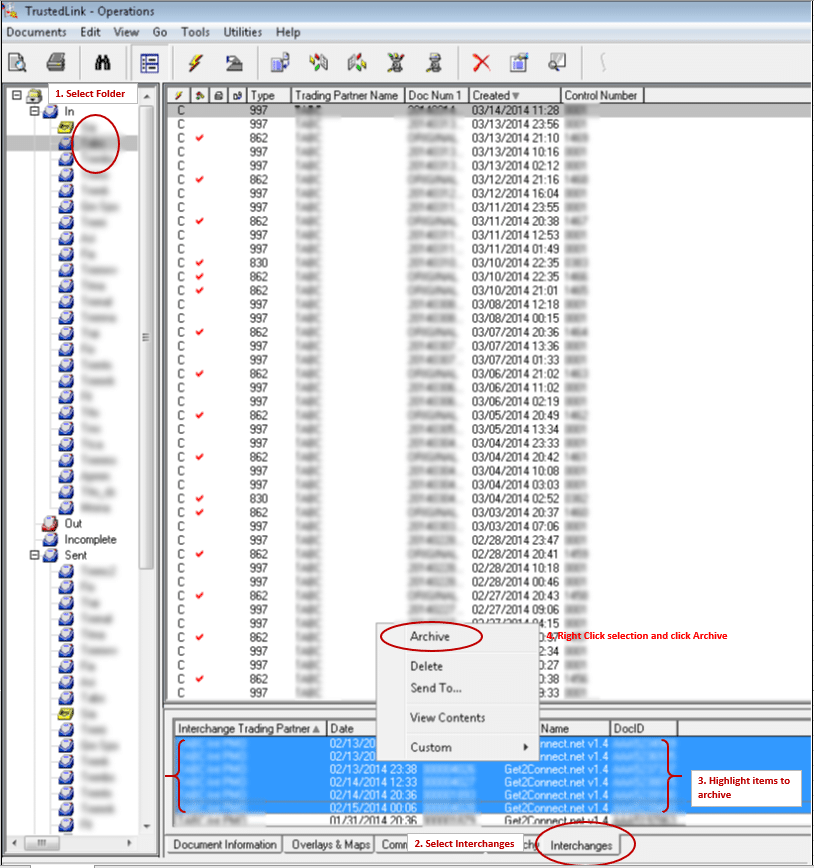
Note: Do not archive at the document level, rather than at the interchange level- if the archive is done by document, the interchange information linking the document to a trading partner will be lost.
How to delete Text Documents?
1. Open TLW Operations
2. Go to TEXT Documents
3. Click Edit, Select All
4. Return to highlighted documents (blue), right click then Delete
How to delete or clear Events?
1. Open TLW Operations
2. Click View -> Select Events
3. Click File, Clear All Events
4. Close the Window
How to delete Log Files?
1. Open TLW Operations
2. View -> Select Log Files
3. Select “Operations” and/or “Command line” > Click LOG
4. Select Purge Log File
5. Close Window
How to delete Session Documents?
1. Open TLW Operations
2. View -> Select Session Documents
3. Click on Edit -> Select All
4. Click on Documents Icon then Delete
How to Rebuild Tables?
1. Open TLW Administration
2. Select Tools/Rebuild Tables. A warning message appears if you have other TLW windows open. Close TLW Operations before rebuilding the tables.
3. Click Select All
4. Click Rebuild
How to repair a database in 6.x for Windows 7 64bit and Windows 10 64bit?
Note: Be sure to perform this process on both the stxfw32 and modmgr32 files.
1. Make sure that the TLW is closed completely
2. Navigate to C:\Windows\SysWOW64
3. Run “odbcad32.exe”
4. Click “System DSN” tab and select the appropriate source (stxfw32 or modmgr32)
5. Highlight the file, click Configure
6. Verify correct path to *.mdb file and then click Repair. Click OK (this might take a while depending on database size).
7. Click OK, select the Compact option
8. Click OK, verify the path is directed to the correct *.mdb file and then select Version 4.x, click OK to begin the compact process
9. Click Yes to replace. Wait until a success message is shown on the screen.
10. Click OK to close
How to repair a database in 6.x?
Note: Be sure to perform this process on both the stxfw32 and modmgr32 files.
1. Because TLW 6.x uses the Windows Installshield wizard, the OBDC repair must be done from the Windows Control Panel
2. Open the Control Panel in Windows, Start-> Administrative Tools -> ODBC Data Sources.
3. Click “System DSN” tab and select the data source (stxfw32 or modmgr32)
4. Highlight the file and click Configure
5. Verify correct path to *.mdb file and then click Repair. Click OK (this might take a while depending on database size).
6. Click OK on the success message and then select the Compact option
7. Click OK, verify the path is directed to the correct *.mdb file and then select Version 4.x, click OK to begin the compact process
8. Click Yes to replace. Wait until a success message is shown on the screen.
9. Click OK again to close
*** Repeat this procedure for any other data sources, such as STXFW32 or MODMGR32.
Note: If you receive the following error during the compact process, “Cannot perform this operation; features in this version are not available in databases with older formats” change from the default Version 3.x to Version 4.x on the “Database to Compact Into” screen and click OK. And then follow the directions above.
If you need assistance maintaining your database or with TrustedLink for Windows, contact Meta Tech today.